How to answer an Individual Product RFQ
Avery
Last Update 2 years ago
1. Access your supplier dashboard
2. On the side navigation bar, click on RFQ Conversations.
3. On the RFQ Quotations list, click on the Quote ID or the “View Details” link under the Options column. This will redirect you to the RFQ Conversations page.
4. Click on the “Offer Price” / “Input Shipping” button. This will redirect you to the Offer Price page. (*)
5. Based on the information the buyer has given to you, fill in the required fields for the Proposed Price and Information form. (**)
6. Click on the “Next” button to submit the form. You will be redirected back to the RFQ Conversations page
7. Wait for a response from the buyer.
Notes:
(*) The button’s name will depend on the Product’s type. “Offer Price” appears for Minor Customization and Full Customization/Custom Made products. “Input Shipping” will appear for Stock products.
(**) The fields on the form will depend on the Product’s type