Order Status and Shipping Details
As a supplier, it is important to know the definitions of the payment, order, and delivery status. You will be responsible for keeping the buyers up-to-date and informed about their ordered items.
Avery
Last Update 2 years ago
Below are the definitions of the different status:
Payment Status
- Unpaid - The Admin has not received the payment for the order.
- Paid - The Admin has received the payment for the order.
Note: Only the Admin can change the payment status.
Order Status
- Pending - The order has been initiated and checked out of the cart. The payment has yet to be received.
- Processing - The payment for the order has been received. The supplier may now start processing the order.
- Completed - The payment has been received and the item(s) have been successfully delivered to the buyer.
- Rejected - The order has been cancelled and will no longer be delivered.
Delivery Status
- Pending - The order has been initiated and checked out of the cart. The Payment is yet to be received.
- Confirmed - The payment for the order has been received. The supplier can start preparation.
- Picked Up - The item(s) have been collected by logistics company
- On the Way - The item(s) are in transit / are on the way to the buyer.
- Delivered - The item(s) have been delivered to the buyer.
- Cancel - The order has been cancelled and will no longer be delivered.
Updating the Order Status and Shipping Details
- Wait for the Admin to change the Payment Status to “Paid”. Once it has been changed, you will be able to update the rest of the status.
Note: You will receive 50% of the payment for the order once the status has been changed to “Paid”. - Once the order has been picked up by the logistics company, click on the Delivery Status dropdown under Shipping Details and select “Picked Up”.
- Input the Tracking URL and the Tracking Code into their given fields.
- Click on the “Update” button to update the delivery status.
Note: You will receive the remaining 50% of the payment for the order once the Tracking URL and the Tracking Code has been updated. - Continue to update the Delivery Status while the order is on its way by selecting the correct status in the dropdown and clicking on the “Update” button to save the changes.
You have successfully updated the order status and shipping details.