How to Accept a Quote
As a buyer, you are able to accept a supplier's offer for your Request for Quote.
Avery
Last Update 2 years ago
Accepting an Individual Product RFQ
- Click on your profile picture on the upper right.
- On the dropdown, click on “Go to Panel” to be redirected to your dashboard.
- On the side navigation menu, click on the “Individual Product RFQ” under the “RFQ Conversations” dropdown.
- On the RFQ quotations list, click on the Quote ID or click on “View Details” under the three dots menu. This will redirect you to the RFQ Conversations page.
- Once you are satisfied with the supplier’s offer, click on the “Accept” button. A pop-up will appear to confirm your choice.
- Click on “Yes” on the confirmation pop-up. You will be redirected to the Order details and add to cart page.
- You are now able to add the item to your cart by agreeing to our terms and conditions and clicking on the “Add to Cart” button.
Accepting a Category Wide Product RFQ
- Click on your profile picture on the upper right.
- On the dropdown, click on “Go to Panel” to be redirected to your dashboard.
- On the side navigation menu, click on the “Category Wide RFQ” under the “RFQ Conversations” dropdown.
- On the RFQ quotations list, click on the Quote ID or click on “View Offers” under the three dots menu. This will redirect you to the Category wide RFQ Quotations list.
- Review the different offers made by suppliers by clicking on the Quote IDs or clicking on “View Details” under the three dots menu. This will redirect you to the RFQ Conversation pages.
- Once you have chosen a supplier and are satisfied with that supplier’s offer, click on the “Accept”. A pop-up will appear to confirm your choice.
- Click on “Yes” on the confirmation pop-up.
- You are now able to add the item to your cart by agreeing to our terms and conditions and clicking on the “Add to Cart” button.