How to View and Update Your Profile
Your profile contains the personal information of your company. You are able to change your bank details, email address, and password through this section.
Avery
Last Update 2 years ago
Viewing Your Profile
- Click on your profile picture on the upper right.
- On the dropdown, click on “Go to Panel” to be redirected to your dashboard.
- On the side navigation menu, click on “Manage Profile”.
You are now able to view your profile information.
Updating Your Basic Information
- Under the Manage Profile page, go to the Basic Info section.
- Fill in the respective fields.
- Once filled in, click on the “Update Profile” button.
You have now successfully updated your business information.
Note: The company logo must be a high quality image (.png, .jpg) in 1:1 ratio (minimum of 400x400 pixels).
Updating Your Bank Details
- Under the Manage Profile page, go to the Payment Setting section.
- Fill in the respective fields.
- Once filled in, click on the “Update Bank Details” button.
You have now successfully updated your bank details.
Changing Your Password
- Under the Manage Profile page, go to the Change Password section
- Enter your new password in the “Your Password” field.
- Confirm your new password by entering it in the “Confirm Password” field.
- Click on the “Update Password” button.
You have successfully changed your password. You will receive a notification and an email that the password change has been successfully completed.
Adding a New Address
- Under the Manage Profile page, go to the Address section
- Click on the “Add New Address” button to access a pop-up
- Fill in the fields on the pop-up.
- Click on the “Save” button.
You have successfully added a new address. The new address will appear along with any other address you’ve previously added
Changing your Email
- Under the Manage Profile page, go to the Change Your Email section.
- Enter the new email address and click on Verify. A Verification Email will be sent to the new email address.
- Open the email and click on the “Verify Now” button to change your email address.
You have successfully changed your email address.