How to Pay for an Order
Once you and your seller have agreed on the details of your quotation, you will be able to place your order and pay directly on the marketplace.
Avery
Last Update 2 years ago
Adding your product to your cart
- In the Quote, agree to our terms and conditions and click on the “Add to Cart” button
- An icon will appear in your cart, in the top right corner of your screen
Viewing Your Cart and Going to the Checkout page.
- To view your cart, click on the cart icon on the upper right corner.
- From the dropdown, click on “View Cart” to look at all the items within your cart.
- On the My Cart page, click on the “Continue to Shipping” button to proceed. This will redirect you to the Shipping Info page.
- From the Shipping Info page, click on “Continue to Payment” to proceed. This will redirect you to the Payment page.
Paying through Direct Bank Transfer
- On the Payment page, click on the “Direct Bank Transfer” option under the Select a payment option menu.
- After reviewing the order summary, click on the terms and conditions checkbox.
- Click on the “Complete Order”. You will be redirected to pop-up with a set of instructions.
- Click on the “Continue” button. This will redirect you to the Confirmation Page.
- Select a chosen bank account from the Bank Account Type dropdown.
- Copy your chosen Bank Account details by clicking on the copy buttons beside each field.
- Copy the given unique Reference ID and attach it to your bank transfer.
- Once you have sent your payment, click on the “Confirm I’ve Paid” button to notify the Admin and complete your payment.
- Once the Admin has confirmed that they have received your payment, they will change your payment status to “Paid”.
Paying through Stripe
- Click on the “Direct Bank Transfer” option under the Select a payment option menu.
- After reviewing the order summary, click on the terms and conditions checkbox.
- Click on the “Complete Order” button. This will redirect you to the Stripe Payment page.
- Fill in the required information on the fields provided for.
- Click on the “Pay” button to complete the payment.